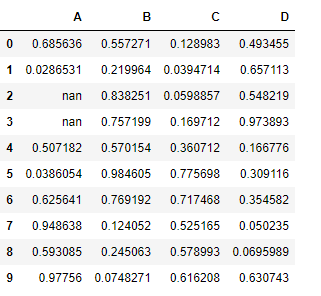''' 【课程3.13】 表格样式创建 表格视觉样式:Dataframe.style → 返回pandas.Styler对象的属性,具有格式化和显示Dataframe的有用方法 样式创建: ① Styler.applymap:elementwise → 按元素方式处理Dataframe ② Styler.apply:column- / row- / table-wise → 按行/列处理Dataframe '''
import numpy as np import pandas as pd import matplotlib.pyplot as plt % matplotlib inline
# 样式 df = pd.DataFrame(np.random.randn(10,4),columns=['a','b','c','d']) sty = df.style print(sty,type(sty)) # 查看样式类型 sty # 显示样式
输出:
<pandas.formats.style.Styler object at 0x0000000009789CF8> <class 'pandas.formats.style.Styler'>
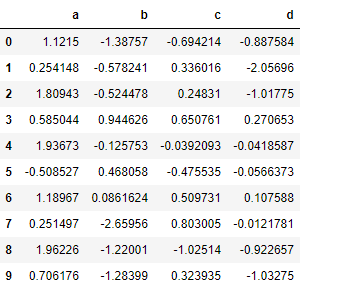
# 按元素处理样式:style.applymap() def color_neg_red(val): if val < 0: color = 'red' else: color = 'black' return('color:%s' % color) df.style.applymap(color_neg_red) # 创建样式方法,使得小于0的数变成红色 # style.applymap() → 自动调用其中的函数
输出:
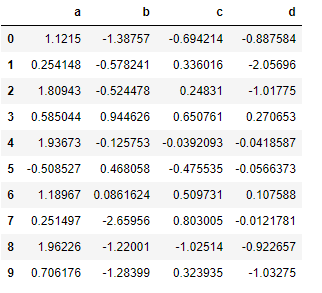
# 按行/列处理样式:style.apply() def highlight_max(s): is_max = s == s.max() #print(is_max) lst = [] for v in is_max: if v: lst.append('background-color: yellow') else: lst.append('') return(lst) df.style.apply(highlight_max, axis = 0, subset = ['b','c']) # 创建样式方法,每列最大值填充黄色 # axis:0为列,1为行,默认为0 # subset:索引
输出:

# 样式索引、切片 df.style.apply(highlight_max, axis = 1, subset = pd.IndexSlice[2:5,['b', 'd']]) # 通过pd.IndexSlice[]调用切片 # 也可:df[2:5].style.apply(highlight_max, subset = ['b', 'd']) → 先索引行再做样式
输出:
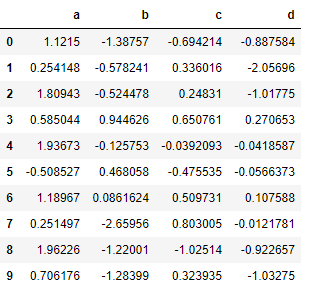
''' 【课程3.14】 表格显示控制 df.style.format() '''
# 按照百分数显示 df = pd.DataFrame(np.random.randn(10,4),columns=['a','b','c','d']) print(df.head()) df.head().style.format("{:.2%}")
输出:
a b c d 0 -1.458644 -0.655620 0.134962 0.487259 1 0.921098 0.631805 0.943667 -0.669659 2 1.162486 -1.362738 0.015851 0.720793 3 1.250515 2.166381 0.222424 1.696663 4 -0.655765 -0.768403 -1.802734 0.087619
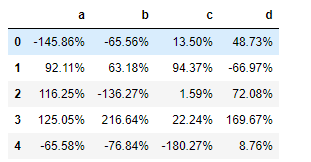
# 显示小数点数 df.head().style.format("{:.4f}")
输出:
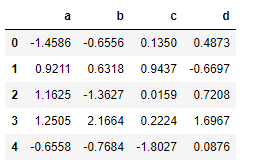
# 显示正负数 df.head().style.format("{:+.2f}")
输出:
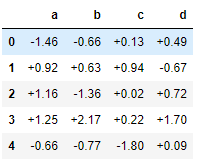
# 分列显示 df.head().style.format({'b':"{:.2%}", 'c':"{:+.3f}", 'd':"{:.3f}"})
输出:
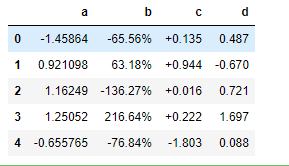
''' 【课程3.15】 表格样式调用 Styler内置样式调用 '''
# 定位空值 df = pd.DataFrame(np.random.rand(5,4),columns = list('ABCD')) df['A'][2] = np.nan df.style.highlight_null(null_color='red')
输出:
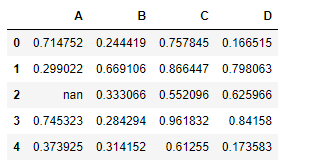
# 色彩映射 df = pd.DataFrame(np.random.rand(10,4),columns = list('ABCD')) df.style.background_gradient(cmap='Greens',axis =1,low=0,high=1) # cmap:颜色 # axis:映射参考,0为行,1以列
输出:
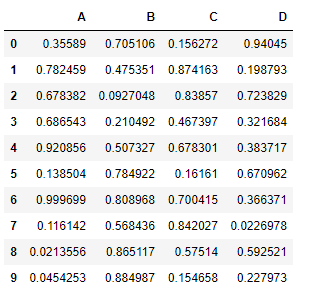
# 条形图 df = pd.DataFrame(np.random.rand(10,4),columns = list('ABCD')) df.style.bar(subset=['A', 'B'], color='#d65f5f', width=100) # width:最长长度在格子的占比。效果图和截图并不一样。
输出:
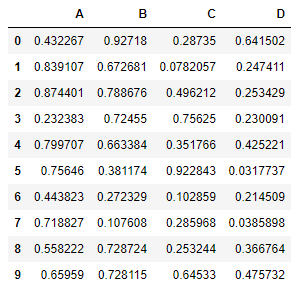
# 分段式构建样式 df = pd.DataFrame(np.random.rand(10,4),columns = list('ABCD')) df['A'][[3,2]] = np.nan df.style. bar(subset=['A', 'B'], color='#d65f5f', width=100). highlight_null(null_color='yellow')
输出: