一、基本控件介绍
1、Android中所有控件的顶层基类view的常用属性:
android:id设置控件的标识符号
android:layout_width设置子组件的布局宽度
android:layout_height设置子组件的布局高度
android:background设置控件的背景色
android:onClick设置控件的单击事件绑定监听器
android:visibility设置控件是否可见
android:alpha设置控件透明度(0-1之间的数值)
android:padding设置子组件的内边距
android:layout_margin设置子组件的外边距
2、文本控件TextView常用属性:
android:text:文本的内容
android:textSize:文字的大小
android:textColor:文本的颜色
3、按钮控件Button常用属性:
android:onClick设置控件的单击事件绑定监听器
4、文本编辑控件EditText常用属性:
android:hint输入提示
android:textColorHint提示的颜色
android:textColorHighlight选中字体的背景颜色
android:inputType设置输入类型
5、组合案例:登入界面
1)xml布局文件

<?xml version="1.0" encoding="utf-8"?>
<LinearLayout xmlns:android="http://schemas.android.com/apk/res/android"
android:orientation="vertical" android:layout_width="match_parent"
android:layout_height="match_parent">
<RelativeLayout
android:layout_width="match_parent"
android:layout_height="50dp"
android:background="#44f">
<TextView
android:layout_width="wrap_content"
android:layout_height="wrap_content"
android:layout_centerHorizontal="true"
android:layout_centerVertical="true"
android:text="**账号登录"
android:textColor="#ffffff"/>
</RelativeLayout>
<EditText
android:id="@+id/userName"
android:layout_width="match_parent"
android:layout_height="wrap_content"
android:ems="18"
android:inputType="textPersonName"
android:hint="请输入用户名"
android:layout_marginTop="30dp"
android:layout_marginLeft="16dp"
android:layout_marginRight="16dp"/>
<EditText
android:id="@+id/password"
android:layout_width="match_parent"
android:layout_height="wrap_content"
android:ems="18"
android:inputType="textPassword"
android:hint="请输入密码"
android:layout_marginTop="30dp"
android:layout_marginLeft="16dp"
android:layout_marginRight="16dp"/>
<Button
android:id="@+id/login"
android:layout_width="match_parent"
android:layout_height="wrap_content"
android:text="登入"
android:layout_marginTop="30dp"
android:layout_marginLeft="16dp"
android:layout_marginRight="16dp"/>
<TextView
android:id="@+id/con"
android:layout_width="wrap_content"
android:layout_height="wrap_content"
android:layout_marginTop="2dp"
android:textSize="30sp"
android:layout_marginLeft="20dp"/>
<TextView
android:layout_width="wrap_content"
android:layout_height="wrap_content"
android:text="v-1.0-a"
android:layout_marginTop="400dp"
android:layout_marginLeft="180dp"/>
</LinearLayout>
2)逻辑代码

package com.me.androidstudy;
import android.app.Activity;
import android.os.Bundle;
import android.view.View;
import android.widget.Button;
import android.widget.EditText;
import android.widget.TextView;
import androidx.annotation.Nullable;
public class Activity_ui_1 extends Activity {
EditText userName,password;
Button login;
TextView con;
//绑定控件
public void initView(){
userName = findViewById(R.id.userName);
password = findViewById(R.id.password);
login = findViewById(R.id.login);
con = findViewById(R.id.con);
}
@Override
protected void onCreate(@Nullable Bundle savedInstanceState) {
super.onCreate(savedInstanceState);
setContentView(R.layout.activity_ui_1);
initView();
login.setOnClickListener(new View.OnClickListener() {
@Override
public void onClick(View v) {
String userName_str = userName.getText().toString();
String password_str = password.getText().toString();
String str = "用户名:"+ userName_str+"
"+
"密码:"+password_str+"
";
con.setText(str);
}
});
}
}
3)测试
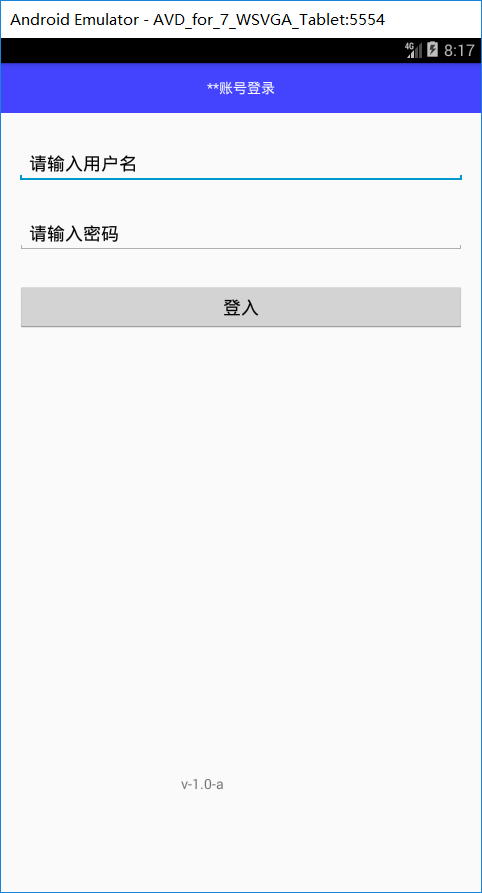
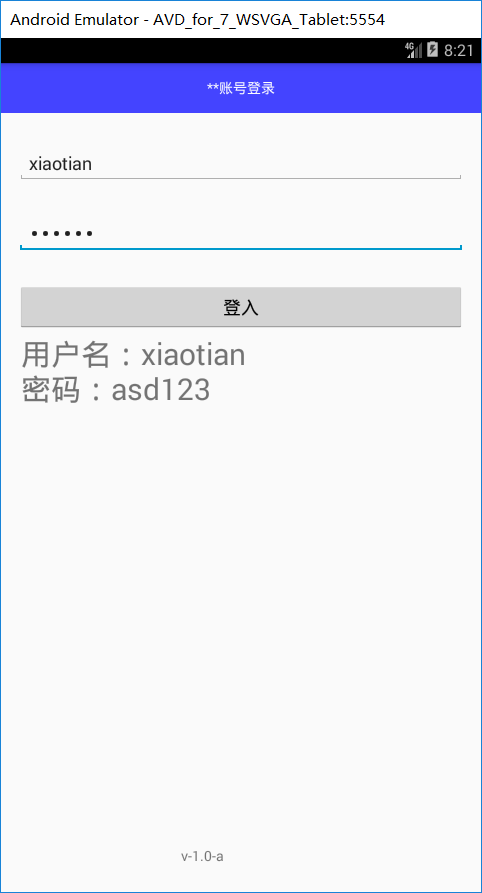
6、复选框控件CheckBox
Android中checkbox默认为复选框,也就是多选,实现单选的话,可以让checkbox添加监听,当已经有一个点击了,点击另外一个的时候,修改默认的状态,实现单选。
7、图片控件ImageView
ImageView和ImageButton在用src指定图片的时候,不设置具体宽高,显示效果一样; 设置了具体宽高,若宽高不是图片的原始大小,ImageView会根据宽高放大或者缩小,ImageButton会显示原始图片大小。
8、圆形单选框RadioButton和RadioButton的容器RadioGroup
1)每个RadioGroup中的RadioButton同时只能有一个被选中
2)不同的RadioGroup中的RadioButton互不相干,即如果组A中有一个选中了,组B中依然可以有一个被选中
3)大部分场合下,一个RadioGroup中至少有2个RadioButton
9、进度条SeekBar、ProgressBar
1)SeekBar是进度条。我们使用进度条时,可以使用系统默认的进度条;也可以自定义进度条的图片和滑块图片等。
2)案例功能:手动拖动进度条,TextView中文字显示进度的改变。
10、下拉框:Spinner
1)Spinner其实就是一个列表选择框。不过Android的列表选择框并不需要显示下拉列表,而是相当于弹出一个菜单供用户选择。
2)Spinner 与 Gallery 都继承了AbsSpinner,AbsSpinner 继承了AdapterView,因此它也表现出AdapterView的特征:只要为AdapterView提供Adapter即可。
11、组合案例:
1、xml文件:

<?xml version="1.0" encoding="utf-8"?>
<LinearLayout xmlns:android="http://schemas.android.com/apk/res/android"
android:orientation="vertical" android:layout_width="match_parent"
android:layout_height="match_parent">
<LinearLayout
android:layout_width="match_parent"
android:layout_height="wrap_content"
android:orientation="horizontal"
android:layout_margin="20dp">
<CheckBox
android:layout_width="wrap_content"
android:layout_height="wrap_content"
android:text="红色"/>
<CheckBox
android:layout_width="wrap_content"
android:layout_height="wrap_content"
android:text="蓝色"/>
<CheckBox
android:layout_width="wrap_content"
android:layout_height="wrap_content"
android:checked="true"
android:text="绿色"/>
<CheckBox
android:layout_width="wrap_content"
android:layout_height="wrap_content"
android:text="白色"/>
</LinearLayout>
<RadioGroup
android:layout_width="match_parent"
android:layout_height="wrap_content"
android:orientation="horizontal"
android:layout_margin="20dp">
<RadioButton
android:layout_width="wrap_content"
android:layout_height="wrap_content"
android:text="男"/>
<ImageView
android:layout_width="wrap_content"
android:layout_height="wrap_content"
android:src="@drawable/m1"
android:layout_margin="5dp"/>
<RadioButton
android:layout_width="wrap_content"
android:layout_height="wrap_content"
android:text="女"/>
<ImageView
android:layout_width="wrap_content"
android:layout_height="wrap_content"
android:src="@drawable/f1"
android:layout_margin="5dp"/>
</RadioGroup>
<ImageView
android:id="@+id/imageView2"
android:layout_width="match_parent"
android:layout_height="wrap_content"
android:src="@color/colorAccent" />
<SeekBar
android:id="@+id/my_seekBar"
android:layout_width="match_parent"
android:layout_height="wrap_content"/>
<TextView
android:id="@+id/my_seekBar_num"
android:layout_width="match_parent"
android:layout_height="wrap_content"
android:gravity="center"
android:text="0"
/>
<ProgressBar
android:layout_width="wrap_content"
android:layout_height="wrap_content"/>
<Spinner
android:layout_width="match_parent"
android:layout_height="40dp"
android:entries="@array/grade"
android:background="#669999"
android:layout_margin="16dp"
/>
</LinearLayout>
2、逻辑代码:

package com.me.androidstudy;
import android.app.Activity;
import android.os.Bundle;
import android.widget.SeekBar;
import android.widget.TextView;
public class Activity_ui_2 extends Activity {
SeekBar mySeekBar;
TextView textView;
public void initView(){
mySeekBar = findViewById(R.id.my_seekBar);
textView = findViewById(R.id.my_seekBar_num);
}
public void action(){
mySeekBar.setOnSeekBarChangeListener(new SeekBar.OnSeekBarChangeListener() {
@Override
public void onProgressChanged(SeekBar seekBar, int progress, boolean fromUser) {
textView.setText(String.valueOf(progress));
}
@Override
public void onStartTrackingTouch(SeekBar seekBar) {
}
@Override
public void onStopTrackingTouch(SeekBar seekBar) {
}
});
}
@Override
protected void onCreate(Bundle savedInstanceState) {
super.onCreate(savedInstanceState);
setContentView(R.layout.activity_ui_2);
initView();
action();
}
}
3、测试:
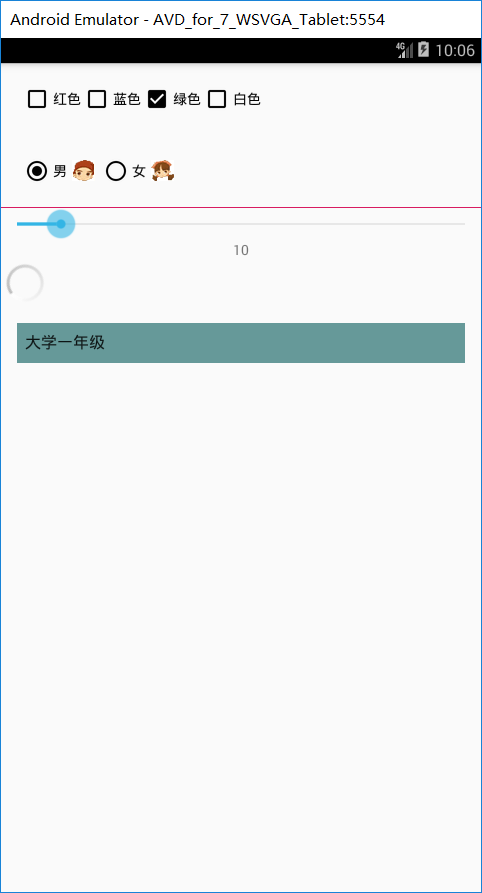

未完待续。。。
