一、简介
1. 定义
NFS (Network File System),最初由 Sun Microsystems 于1984年开发的分布式系统协议,允许客户端上的用户通过网络访问文件,其方式与访问本地存储的方式类似。基于 Open Network Computing Remote Procedure Call (ONC RPC) 协议,NFS 是通过 Request for Comments(RFC) 定义的开放标准,允许任何人实现该协议。
2. 版本和变化
| Version | RFC | Date | Variations |
|---|---|---|---|
| NFSv2 | RFC 1094 | March 1989 | UDP,无状态;32位,仅允许读取文件的前2GB |
| NFSv3 | RFC 1813 | June 1995 | 支持TCP;64位,突破2GB;异步写入;在许多响应报文中额外增加文件属性 |
| NFSv4 | RFC 3010 | December 2000 | 集成了对文件锁定和挂载协议的支持;增加了对强安全性(及其协商)、复合操作、客户端缓存和国际化的支持 |
| NFS 4.1 | RFC 5661 | January 2010 | 会话、目录委托、并行NFS (pNFS) |
| NFS 4.2 | RFC 7862 | November 2016 |
3. 部署说明
本文描述如何在 CentOS 7 上安装 NFS,并在 Linux 和 Windows 下使用 NFS 客户端进行连接。
| hostname | ip | role | 描述 |
|---|---|---|---|
| nfs-server | 192.168.0.135 | server | Linux nfs server |
| nfs-client | 192.168.0.136 | client | Linux client |
| Windows | 192.168.0.120 | client | Windows client |

二、服务端
1. 关闭防火墙
# systemctl stop firewalld
# systemctl disable firewalld
2. 安装 nfs
# yum -y install nfs-utils
3. 配置说明
通过文件 /etc/exports 来对 NFS 进行配置。
It follows the following syntax rules:
- Comments start with the hash mark (#).
- Blank lines are ignored by default.
- Each host’s options must be placed in parentheses directly after the host identifier, without any spaces separating the host and the first parenthesis.
- Each exported file system should be on its own individual line.
- A list of authorized hosts needs to be separated by space characters.
- Long lines can be wrapped with a backslash ().
NFS export default options are:
ro: The exported file system is read-only and remote hosts cannot make any changes to the files shared on the file system. To allow hosts to make both reads and writes, specify therwoption instead.sync: Aith this option, NFS server does not reply to requests before changes made by previous requests are written to disk. To enable asynchronous writes instead, specify the optionasync.root_squash: This prevents root users that connect remotely from having root privileges. Instead, the NFS server will assign them the user ID nfsnobody. This effectively “squashes” the power of the remote root user to the lowest local user, preventing possible unauthorized writes on the remote server. To disable root squashing, specifyno_root_squash.- To squash every remote user (including root), use
all_squash. To specify the user and group IDs that the NFS server should assign to remote users from a particular host, use theanonuidandanongidoptions.wdelay: This reduces disk write overhead by delaying writing to the disk if it suspects another write request is imminent. This can be disabled usingno_wdelay, when default sync is on.subtree_check: This option enables subtree checking. It can be disabled usingno_subtree_check.
4. 配置共享目录
(1)修改 exports
这里将 /mnt/data 作为共享目录,开放读写权限
# vi /etc/exports
/mnt/data 192.168.0.0/24(rw,no_root_squash)
注:这里的共享目录可以使用 Ceph 块设备挂载的文件夹,关于如何使用块设备,请参考 块设备快速入门
(2)使配置生效
# exportfs -r
(3)查看 exports
# exportfs -v
/mnt/data 192.168.0.0/24(rw,sync,wdelay,hide,no_subtree_check,sec=sys,secure,no_root_squash,no_all_squash)
5. 启动服务
(1)启动 rpcbind
//开机启动
# systemctl enable rpcbind
//启动
# systemctl start rpcbind
//重启
# systemctl restart rpcbind
(2)启动 nfs-server
//开机启动
# systemctl enable nfs-server
//启动
# systemctl start nfs-server
//重启
# systemctl restart nfs-server
6. 确认启动成功
# rpcinfo -p
# exportfs
/mnt/data 192.168.0.0/24
三、Linux 客户端
1. 安装 nfs
# yum -y install nfs-utils
2. 启动 rpcbind
//开机启动
# systemctl enable rpcbind
//启动
# systemctl start rpcbind
//重启
# systemctl restart rpcbind
3. 挂载
创建目录
# mkdir /data
挂载 nfs,-o 指定版本
# mount -t nfs -o vers=3 192.168.0.135:/mnt/data /data
or
# mount -t nfs -o vers=4 192.168.0.135:/mnt/data /data
查看挂载结果
# df -hT | grep /data
192.168.0.135:/mnt/data nfs 17G 985M 17G 6% /data
or
192.168.0.135:/mnt/data nfs4 17G 985M 17G 6% /data
# dh -h
文件系统 容量 已用 可用 已用% 挂载点
192.168.0.135:/mnt/data 17G 982M 17G 6% /data
4. 自动挂载
磁盘被手动挂载之后,需要把挂载信息写入
/etc/fstab这个文件中,否则下次开机启动时仍然需要重新挂载。
例如对于 NFSv3,修改 /etc/fstab
192.168.0.135:/mnt/data /data nfs defaults,vers=3 0 0
or
192.168.0.135:/mnt/data /data nfs vers=3,proto=tcp,hard,intr,rsize=32768,wsize=32768,noatime 0 0
执行挂载命令
# mount -a
查看挂载结果
# df -hT | grep /data
192.168.0.135:/mnt/data nfs 17G 985M 17G 6% /data
5. 解挂
# umount /data
四、Windows 客户端
1. 打开NFS服务
(1)Windows 功能 - 启用或关闭 Windows 功能

(2)通过命令提示符显示 NFS 服务器
showmount -e 192.168.0.135
/mnt/data 192.168.0.0/24
2. 挂载
方法1:映射网络驱动器

方法2:通过命令挂载
mount 192.168.0.135:/mnt/data Z:
3. 查看
方式1:打开我的点脑,就可以在网络位置看到 Z:盘了
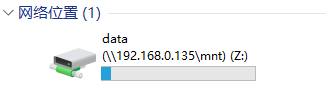
方式2:通过命令查看
mount
本地 远程 属性
-------------------------------------------------------------------------------
Z: \192.168.0.135mntdata UID=-2, GID=-2
rsize=262144, wsize=262144
mount=soft, timeout=3.2
retry=1, locking=yes
fileaccess=755, lang=GB2312-80
casesensitive=no
sec=sys
4. 修改权限
对挂载盘进行写操作时,提示权限不足!
如果出现这种情况,解决办法:
(1)在运行中输入regedit,打开注册表编辑器。
(2)进入 HKEY_LOCAL_MACHINESOFTWAREMicrosoftClientForNFSCurrentVersionDefault 条目。
(3)选择新建 QWORD,新建 AnonymousUid,AnonymousGid 两个值,值为0。
(4)重启 NFS 服务 或 电脑。
5. 解挂
umount Z:
参考链接
https://wiki.archlinux.org/index.php/NFS
https://en.wikipedia.org/wiki/Network_File_System
https://computingforgeeks.com/configure-nfsv3-and-nfsv4-on-centos-7/