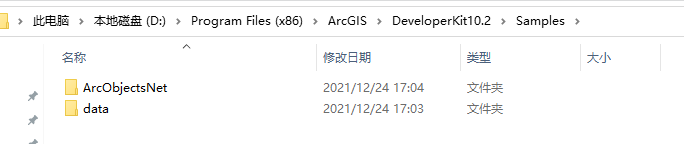1. 先在excel里导出为dbf格式。(表头改为20211101格式)
2. 在arcgis里加载
3. 将位置表和属性表关联。
4. arctoolbox->mangement->fields->transpose:
5. 定义符号时,最小值无法改变(可以改label)
6. 右键,属性,选择“Time”选项卡,选择应用时间到图层。便出现time slider
参考:https://www.bilibili.com/video/av94133863
ArcEngine二次开发-基于时间滑块实现时空动态分析:https://blog.csdn.net/m0_37862405/article/details/79917861
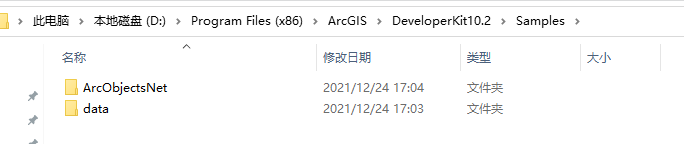
Make a custom time slider
|